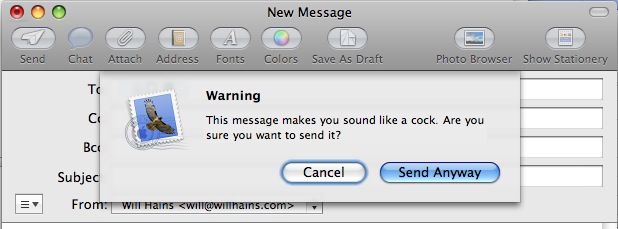This is the fourth post in a series on Extreme GTD.
This is the fourth post in a series on Extreme GTD.
I get around 600 emails a day at work. With a lot of hard work on automatic filters, I can get that down to about 300. I don't subscribe to any Internet mailing lists, so all 300 are real work emails.
The way I have learned to deal with this, without spending my whole day reading and replying to emails, is to process them only once per day. I find that this is easiest to do in the morning. I wake up very early, get to the office before anyone else, and power through the whole lot in one sitting. I also process my in tray and notebook. It takes about 2-3 hours to do it properly.
Then I close my email for the rest of the day.
You would think that this would be a problem, but it's surprising how little difference it makes to my interactions with other people. But it makes a huge difference to me. After my email sprint in the morning,
- all my inboxes are empty,
- I am completely up-to-date on everything that's happening,
- all my next actions lists are updated, and
- I have scheduled my actions for the day.
It's awesome.
Part of my secret for getting through email quickly is a view I have set up in Outlook* which is very similar to the "conversation view" in Gmail. (Any email application that allows grouping of emails by conversation/thread will work well, especially if it has the ability to show a small preview of the first couple of lines of text.) Since I don't read email during the day, all the conversations that I am CCed on carry on happily collecting into conversation threads.
As I go through my emails in the morning, it's very quick to see which conversation threads will probably not require my attention, and just delete the whole thread in one keystroke. Gone. There are also usually a large number of threads that could be important, but I just expand the thread and scan the preview lines. This is great for picking up when someone suddenly directs the conversation to me - the first line is "Will, Do you..." So this trick helps me whittle down 300 emails to about 100 fairly quickly. But the real beauty of this is that it's amazing how many conversations end by themselves without me needing to get involved.
I think people don't seem to notice that I'm only reading email once a day, because if I reply, it's usually before they arrive in the office in the morning, so no email goes unanswered for more than 24 hours. About 2-3 times per week, someone will ask me, "Did you see my email?" Although I have my Inbox view closed, I still have Outlook open, so I can quickly look if I have to.
My advice: Don't knock it 'til you try it. You might be surprised at how well this works.
* I will post about my Outlook GTD set-up in a later post.